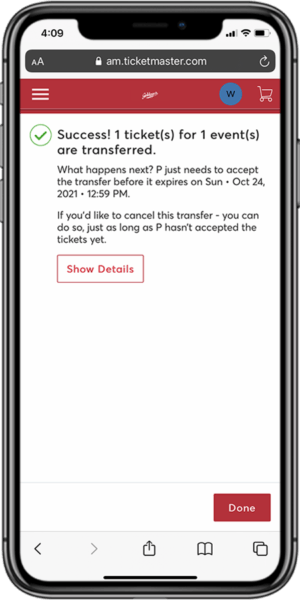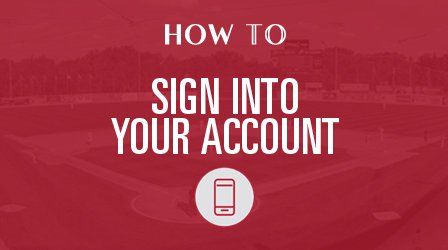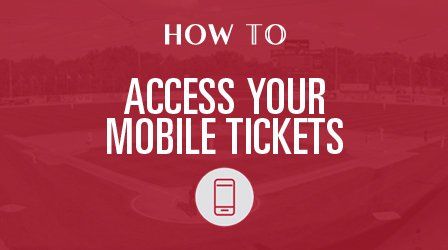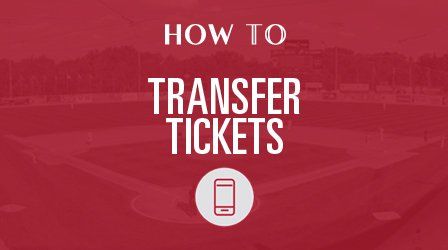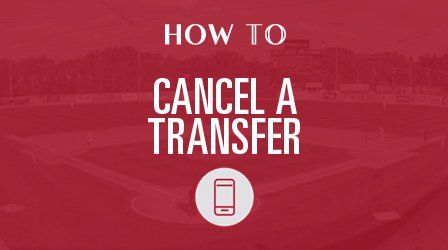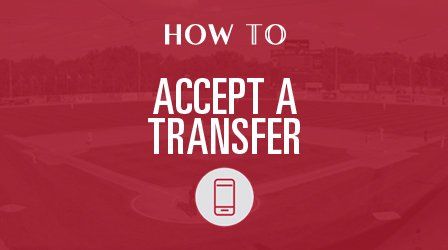How To Transfer Tickets
Follow the same steps below for desktop, tablet and Android devices.
For a refresher on how to sign into AccountManager, click here.
Step 1
Once signed in, click Tickets/Events from the menu.
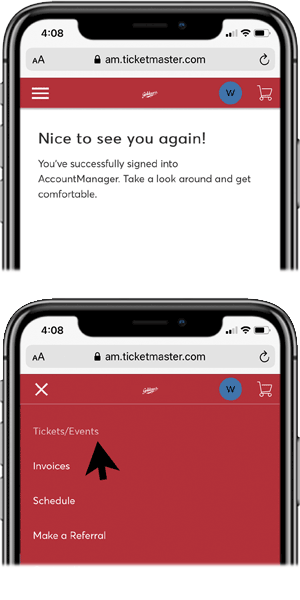
Step 2
Tap/click Transfer in the top left corner.
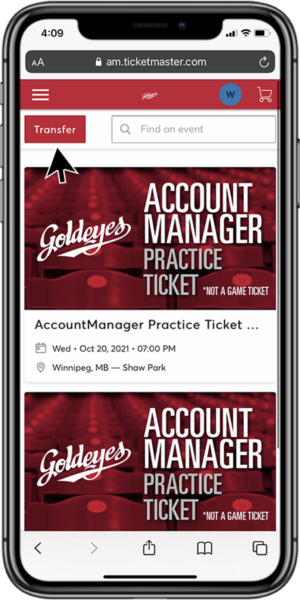
Step 3
Select the event to transfer.
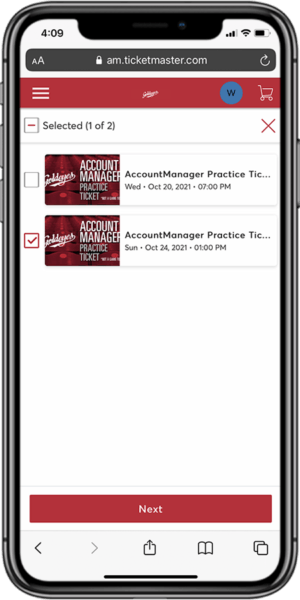
Step 4
Select the seat location(s) to transfer. Tap/click Next.
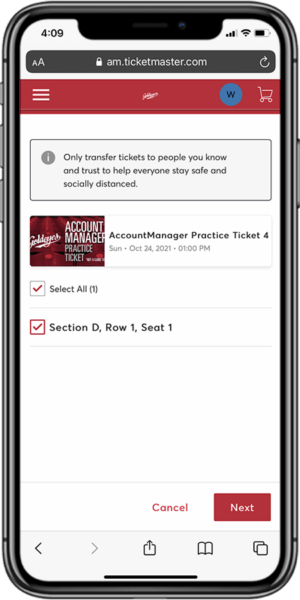
Step 5
Tap/click Add a Recipient to add a new contact.
Enter the new recipient’s first name, last name and email address.
Include an optional message.
Tap/click Transfer.
ALTERNATIVE:
Select a recipient from your contact list, if you’ve transferred tickets previously.
Tap/click
Transfer.
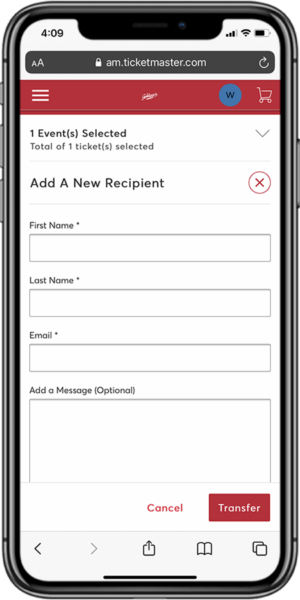
Step 6
You will receive a confirmation page and email.
TIP:
Transfers can canceled just as long as the recipient hasn’t accepted the tickets yet.