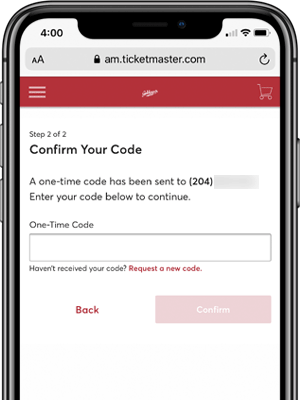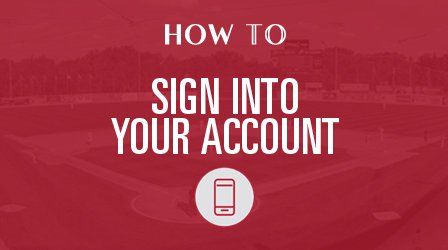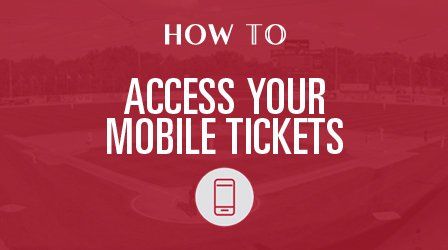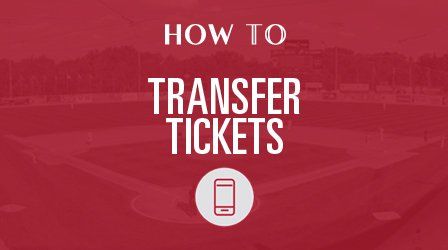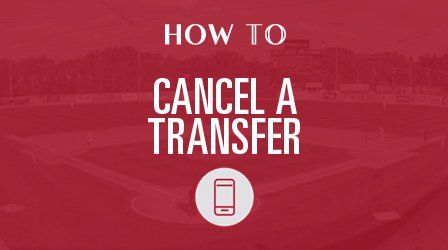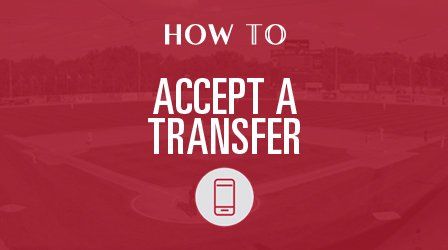How To Sign Into Your Account
Follow the same steps below for desktop, tablet and Android devices.
Step 1
Tap/click the “Sign In” icon in the top right corner.
TIP:
Bookmark goldeyes.com/account for easy access moving forward.
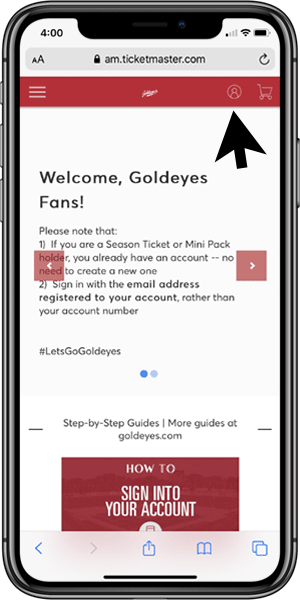
Step 2
Use the email address already registered with your Goldeyes Account. Tap/click “Next“
WARNING:
Do not create a new account; a new account will not display your current seats or invoices.
TIP:
Tap/click “Forgot Password?” to reset your password. Enter the email address registered to your Goldeyes Account to receive the reset password link.
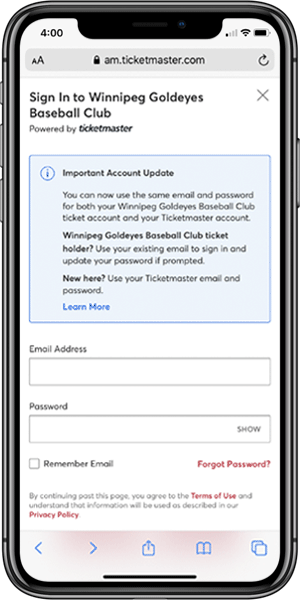
Step 3
New 2-Step Verification
For Season Ticket and Mini Pack holders: Use your existing email address to sign in and update your password if prompted.
If this is your first time signing in, use the email address and password of your Ticketmaster account (for concerts and other non-Goldeyes events).
WARNING:
Do not create a new account; a new account will not display your current seats or invoices.
TIP:
Once verification is complete, you can sign into AccountManager using only Steps 1 and 2 moving forward.
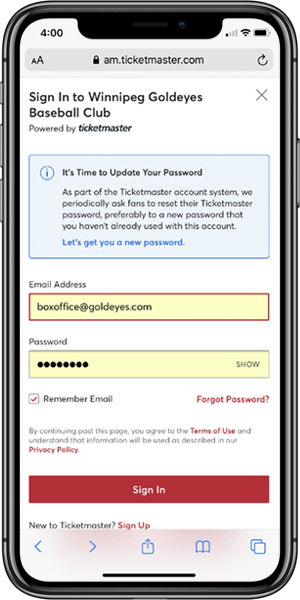
Step 4
If prompted, enter the email address registered with your account. Tap/click “Next”.
A one-time code will be sent to that email address to confirm it is the one registered with your account. Enter the code once prompted. Tap/click “Confirm”.
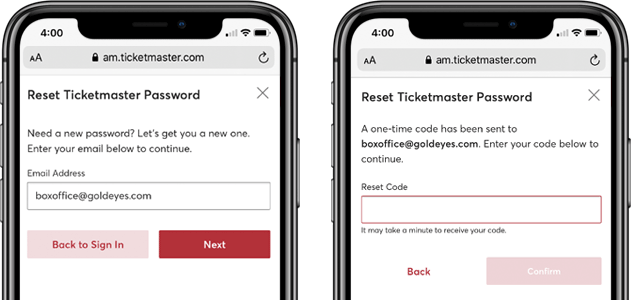
Create your new password. Tap/click “Reset Password”.
TIP:
New password must
- Contain at Least 6 Characters
- Include 1 Letter
- Include 1 Number
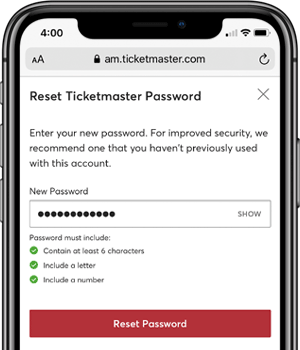
Step 5
Registering your mobile phone number with your account is an extra layer of verification to help confirm you are not a bot.
Enter the phone number for your account. Click “Next“.
WARNING:
Select the Canadian flag from the drop down menu.
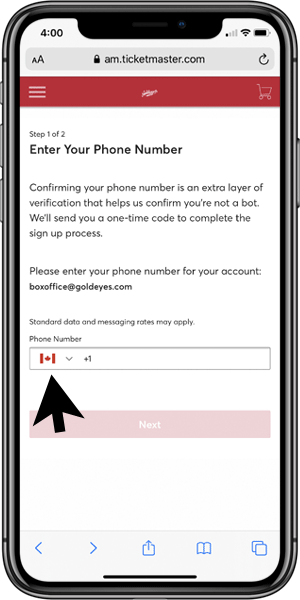
A one-time code will be sent via SMS to the mobile number.
Enter the code once prompted. Tap/click “Confirm”.
Once verification is complete, you can sign into AccountManager using Steps 1 and 2 as described above.